Bing Places for Business listings are very similar to Google Business Profiles. It helps you get online customers for your business on the Microsoft search engine Bing. Adding your business to Bing is free and helps online customers discover your business while they search on the Bing browser.
Your listing will appear in Bing Maps and search results. To appear in Bing Maps, your listing should have the following information: Business Name, Address, Phone Number, Website, Primary Category, and Hours of Operation. If you are a verified Google Business Profile user, you can verify your Bing Places for Business listing instantly. When a person searches for a business on Bing, this information appears on the Knowledge Panel above organic search results. Additionally, it will appear in a grid view on Bing Maps.
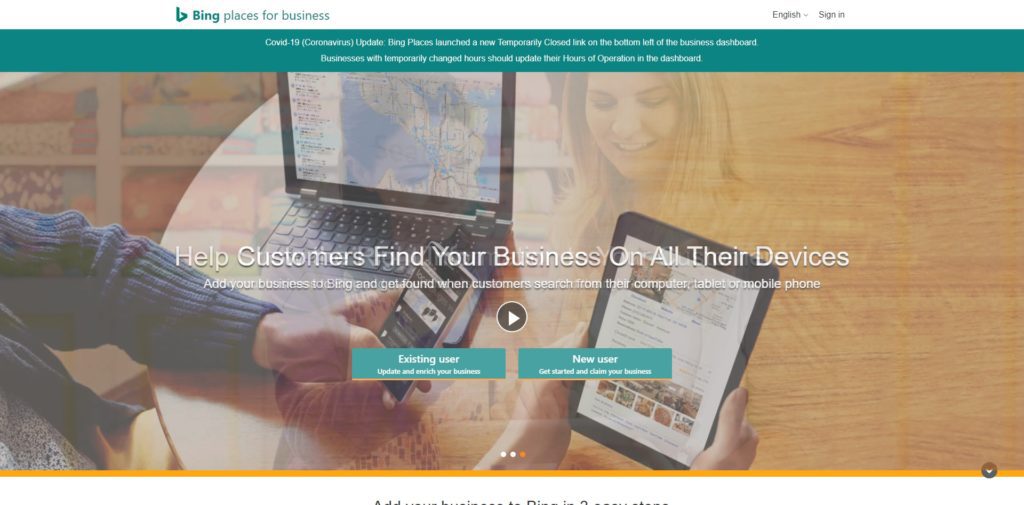
List your business
To list your business on Bing, you must create an account or sign in using your Google or Microsoft account. You can then enter basic information like business name, category, contact information, opening hours, photos, and business description. To verify your listing, you need to enter a PIN code or receive a phone call. You can also hide your address from search results if you want. List your business on Bing to be visible to customers using the Bing web browser.
When you set up your Bing listing, you need to fill out the information. You can add up to 100 images. Make sure you include two exterior and interior photos. Be sure to include a photo of the business and any award won or held. You should also provide your social media links for customers to contact you. Be careful not to over-exaggerate what your business offers, since people use Bing Places for Business to find businesses.
Once you've completed the steps to create a Bing Places business listing, you can choose to claim it or create a new listing. Select the country and region you're in and then enter the business' name and phone number. After claiming your business, you'll have the opportunity to edit the information. It will take between three and five days to verify your listing. The process is free, but you may have to pay a one-time fee.
One of the best things about listing your business on Bing Places is that the process is simple. In order to create a listing, you need to verify your business location by receiving a postcard or making a phone call to your office. Upon verification, your business will appear in the Bing Listing and you will be able to gain more customers. It's important to remember that Bing is the default search engine on millions of Windows devices, so it has a significant reach.
Verify your listing
To make sure your business listing appears on Bing, you must verify it. There are several ways to do this, including email, phone, text message, and postcard. Verification by postcard is the most common, but it takes several days to arrive. If you have more than one location, you can use the bulk upload option to verify all of your locations at once. Once you've verified your listing, you can update various types of information on your business. For example, you can change your address, category, contact information, working hours, and photos.
To get started, visit Bing Places. If you already have a listing, you can simply claim it. If your business is already listed, you'll be redirected to the form where you fill out all the details. If you don't, create a new account and enter your information there. If you already have a Google account, sign in with that one to ensure consistency.
You should also check the accuracy of the information that's available for your business. Bing places will be accurate if your business has a consistent NAP (name, address, phone number) and a comprehensive business description. Having your NAP in the right place is critical for a successful listing. Also, make sure to include citations and social media information accurately. These can help improve your listing's search engine rankings.
Once you've verified the information in your business listing, you can update your details and add your website domain. After the process, Bing will publish your changes on Bing. You may need to wait a week for the changes to be published. However, the process is quick and easy. Once your business is verified, you can be sure more customers will find it. Checking your listing on Bing can also boost your sales.
Customise your listing
To customise your listing on Bing Places, follow these simple steps. First, find your business in the search results. Next, sign in to your Bing account and create a new business listing. After creating your listing, you will need to add some basic information about your business, including your contact details, address, and hours of operation. You can also add special business information, such as menus or hours of operation. Finally, make sure to include photos and your business address.
To customise your listing on Bing Places for Business, add as many photos as you want. Include an appropriate photo of the interior and exterior of your business. Also, add relevant links to your social media accounts. Remember to use high-quality images if possible. You can upload up to 100 pictures, but only five will be displayed. Adding a picture of your business will help customers find your listing.
Once you have your business listing, you need to claim it. To do this, enter your business name, address, and phone number. You should also add a website, if you have one. If you have multiple listings, you should select the one that matches the most. Make sure the details are accurate. If there are any duplicate entries, they may get penalised by search engines. You can then proceed to customise your listing on Bing Places For Business.
Once you have verified your physical location, you can begin polishing your listing. You can also add a photo or two, since better photos attract more customers. Your listing will be much more effective if it contains a lot of photos. Make sure to upload a photo that shows off your business and your staff. Your customers will thank you for taking the time to customise it. Make it perfect to be found on Bing Places For Business.
Integrate your listing with Facebook
You can easily integrate your listing with Facebook on Bing Places by following a few simple steps. First, go to your Bing Places dashboard and click "Create a new listing." Enter the name of your business and select "Create a new listing." Once you've completed the steps, make sure you verify your business by entering a verification code. You'll need to wait about a week for your listing to appear in searches, but after that, you're good to go.
Once your listing is approved by Bing, you can add other social media accounts to your business profile. You can even link your Bing local listing to your Facebook page! After claiming your listing, you can add a Facebook page, Instagram account, and LinkedIn profile. You can also link your listing to Facebook to increase your presence and visibility. Bing is one of the largest search engine behind Google, so make sure you get listed on Bing and Google.
Your listing on Bing has the potential to transform your business. With billions of searches per month, Bing is a valuable source of leads. In addition to the benefits of Google, Bing has a new listing format that allows you to manage multiple listings at once. With its free listing, you can claim your own business and integrate your listing with your Facebook page. It's that simple!
Lastly, make sure your Bing Places listing contains as many photos as possible. The more pictures your business has, the better, as users can see it even before they visit it. Include pictures of your business location, your team members, and the products and services you offer. Make sure your Bing Places listing has at least six pictures, and includes special hours. You can even post videos to Facebook to promote your listing.
Get reviews
To boost your local SEO, you must collect reviews on the other platforms you're listed on. For example, you can collect reviews on Yelp, Facebook, and TripAdvisor. But getting those reviews can take a lot of time. This is because you need to meet the requirements for each site. In addition, you should also make sure you meet all of Bing's other listing requirements.
While Bing does not own as much of the search market as Google, it still has a large share of the search engine market. As a result, boosting your online visibility through Bing Places for business can help you establish a better online reputation. Bing is the second largest search engine in the world, and having a listing on Bing can give your website an advantage over competitors. It will be easier for customers to find your business through a unified set of information.
Once you've verified your listing on Bing Places, you can then add your social media pages, your directory profiles, and up to 100 photos. Verify the business phone number. You can also text or post a message to verify the business's phone number. This verification process can take several days or a week. But once complete, you're ready to go! And you don't need to spend a single cent to get your listing verified.
Once you've verified your business's listing on Bing Places, you will get a notification when you're successful. It's free to sign up, easy to do, and can really boost your SEO efforts.